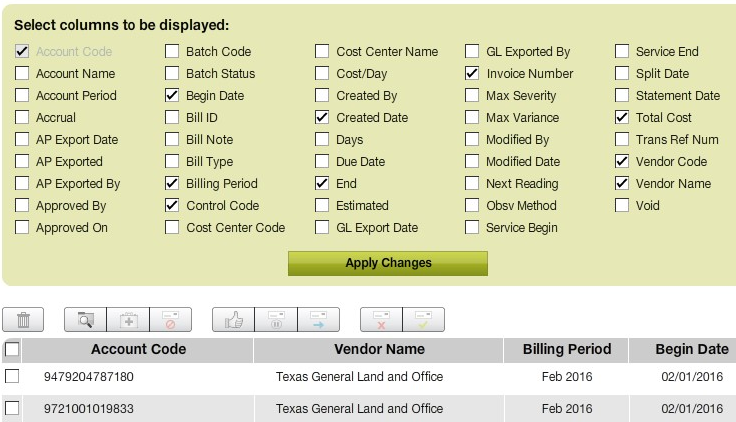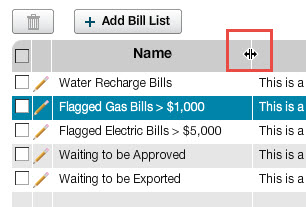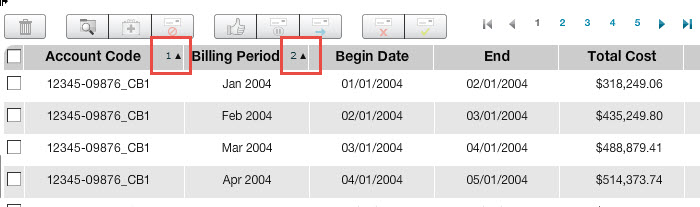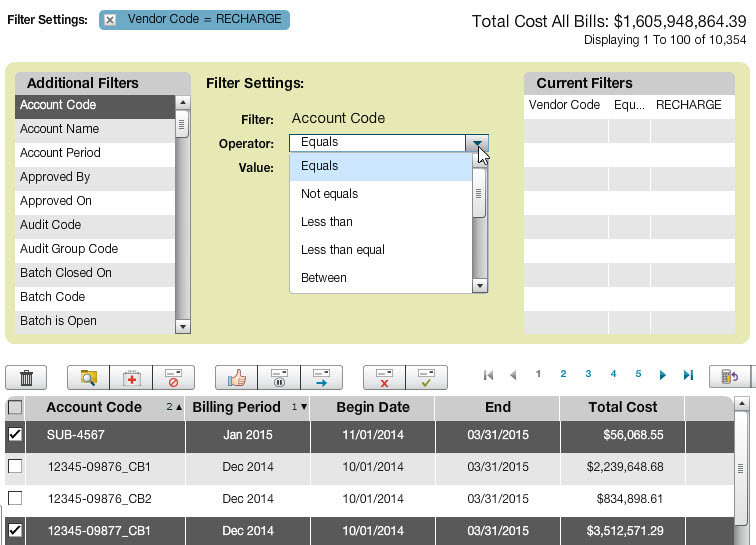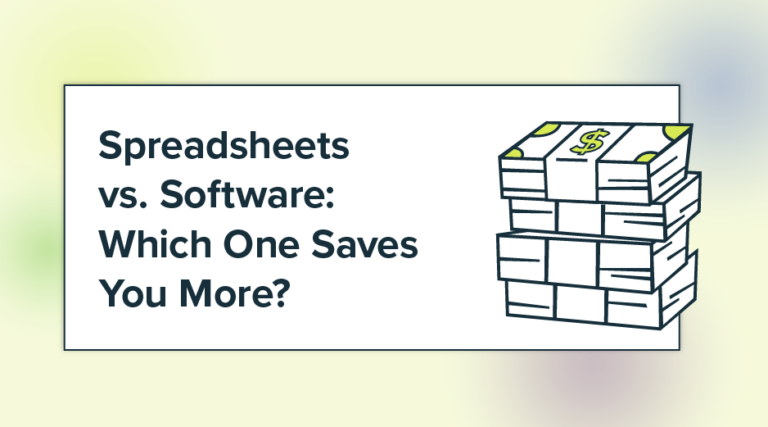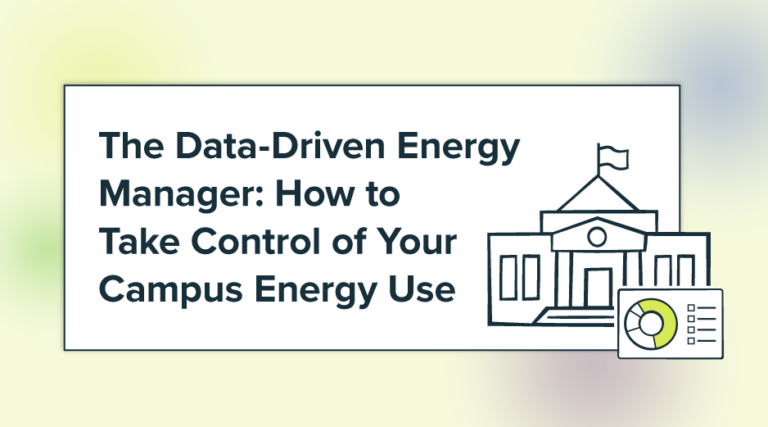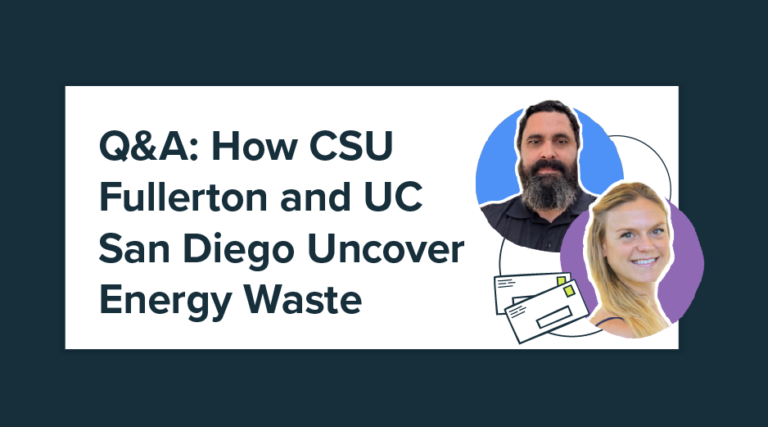Bill Lists have been introduced and upgraded in recent versions of EnergyCAP Online. The result is much more powerful and customizable displays of utility data. Clients working online will be amazed at the speed and flexibility of the improved application. Today’s blog explains a bit more about these helpful energy management tools.
Bill Lists have been introduced and upgraded in recent versions of EnergyCAP Online. The result is much more powerful and customizable displays of utility data. Clients working online will be amazed at the speed and flexibility of the improved application. Today’s blog explains a bit more about these helpful energy management tools.
Bill Lists have been made available at the Meter level, Account level, in Bill Processing, Bill Import Errors, and Bills with Problem Flags. The lists are context sensitive, so as you browse your organizational hierarchy, you see the utility bill information that is the most relevant.
Here are just a few of the helpful features:
Bill Batches List: Just click on the Batches icon to view a list of your bill batches. Then click the desired batch if you want to “drill down” to the included bills. This feature makes it easy to view and manage bills associated with a specific batch or group of batches. You can perform audits and integrate your results with the Workflow features of the installed EnergyCAP Enterprise application.
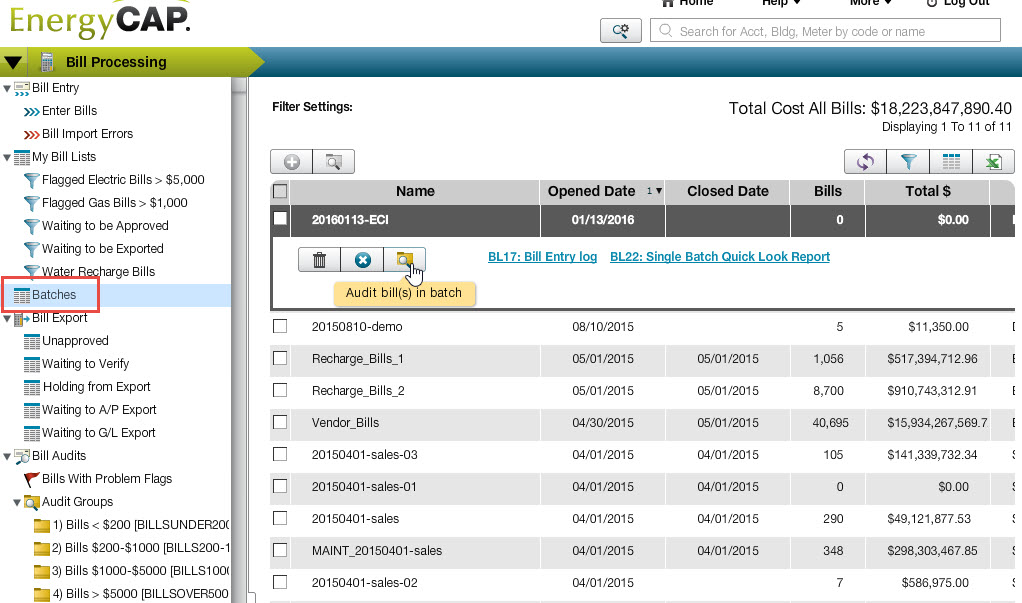
My Bill Lists: EnergyCAP Online allows you to create as many bill lists as you wish, and these new lists can be personalized by User to meet your specific needs.
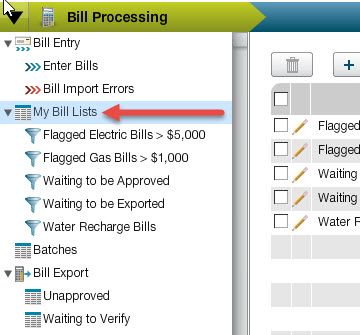
Customize Columns: Now you can customize bill lists to display only the data you need!
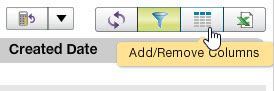 You can choose exactly which columns you would like to include, and change the layout at any time.
You can choose exactly which columns you would like to include, and change the layout at any time.
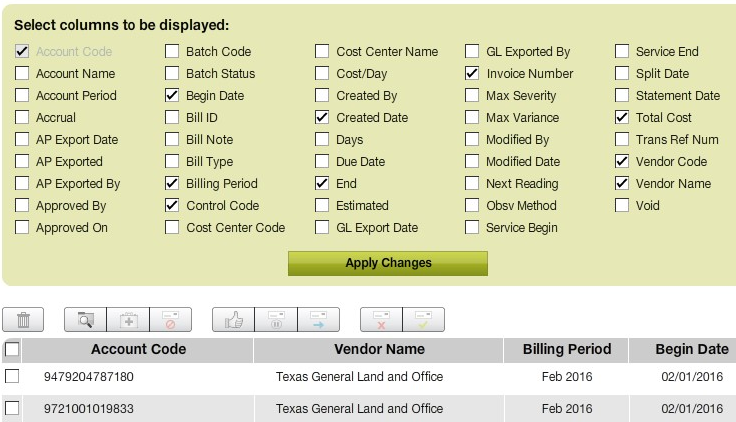
Once you choose the columns you want, just drag-and-drop to re-order columns to highlight the information you want to see at the moment. You can also change the column width by clicking and dragging the column border in the header.
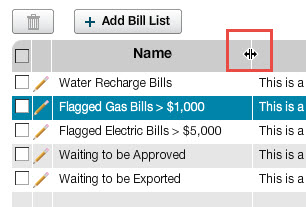
Three-fold Sort: Did you know that you can also sort by up to three parameters? Just click on the column header of your first sort priority, and then hold down the Ctrl key to click up to two additional column headers in the exact order that you would like to see for the sort. The sort order and alphanumeric direction is indicated by small numbers and an arrow to the right of the header title. Neat, eh?
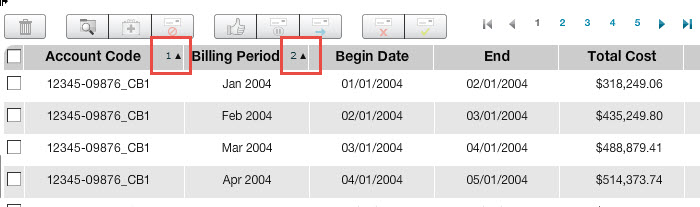
More Bill List Filters: If you haven’t tried to set bill list filters recently, you should! Context-sensitive filters make it easy to locate and display only the bills you want to see.
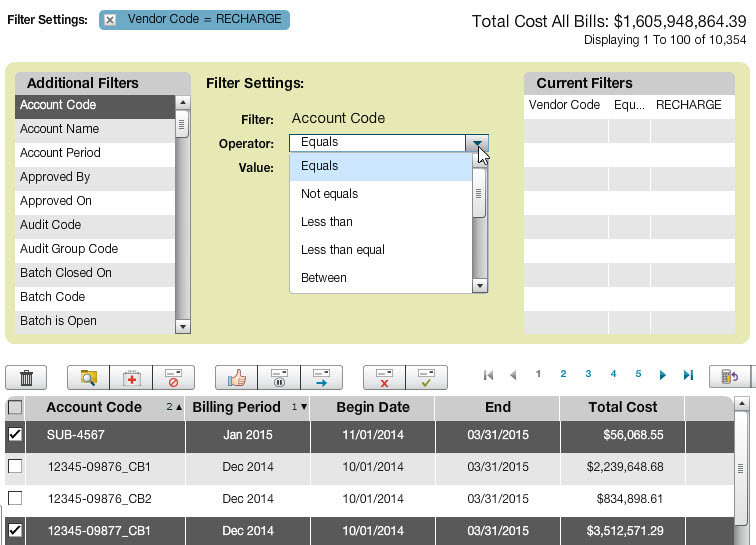
Excel Export: Export any bill list to Excel exactly as it has been configured. Column order and current sorting setup will be honored during the export process.
That’s all for today. Stay tuned for some additional tidbits from last week’s Catalyst training in future blogs! If you want to check out some of the content from the conference, you can click here to access our SlideShare.
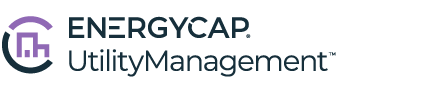 Best-in-class portfolio-level energy and utility bill data management and reporting.
Best-in-class portfolio-level energy and utility bill data management and reporting.
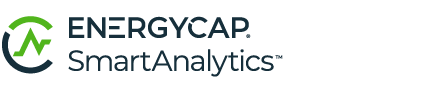 Real-time energy and sustainability analytics for high-performance, net-zero buildings.
Real-time energy and sustainability analytics for high-performance, net-zero buildings.
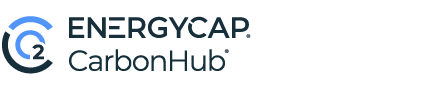 A holistic view of financial-grade scope 1, 2, and 3 carbon emissions data across your entire business.
A holistic view of financial-grade scope 1, 2, and 3 carbon emissions data across your entire business.
 Energy and sustainability benchmarking compliance software designed for utilities.
Energy and sustainability benchmarking compliance software designed for utilities.

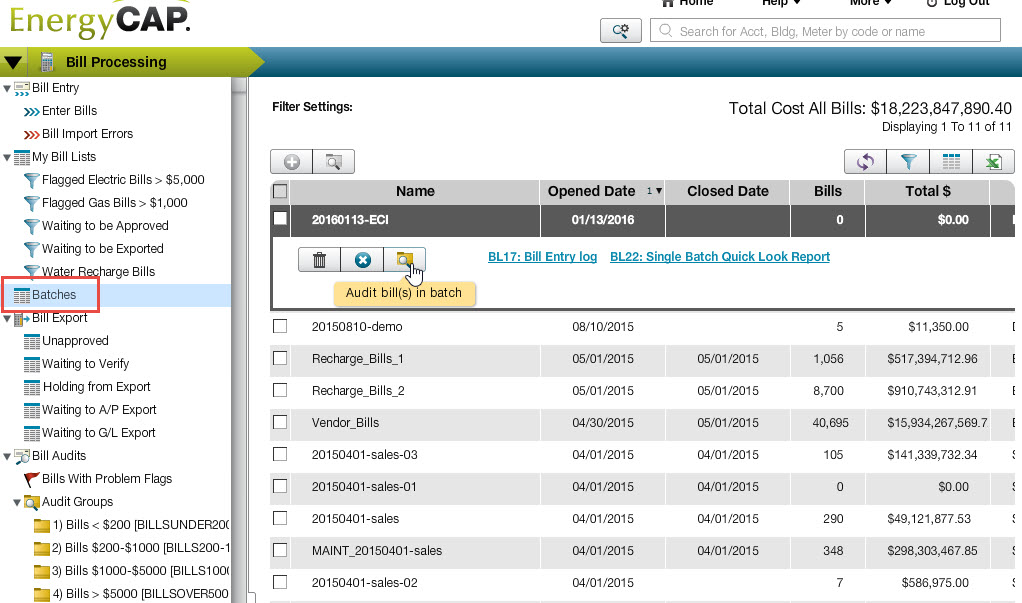
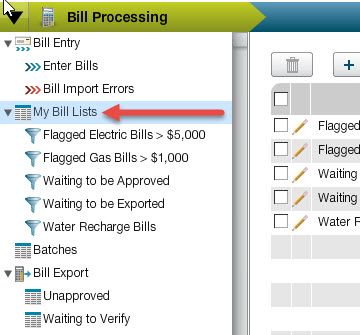
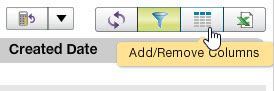 You can choose exactly which columns you would like to include, and change the layout at any time.
You can choose exactly which columns you would like to include, and change the layout at any time.